Logic Blocks in Workflow Builder: The Intelligence Behind Your Automation
Triggers tell your workflow when to start.
Actions tell it what to do.
But Logic Blocks decide how, when, and whether to do it.
Think of them as the brain of your automation:
— A Loop quietly updates 200 old blog posts while you sleep.
— A Branch checks if an order is VIP and treats it like one.
— A Delay waits until Monday morning to send your weekly newsletter.
— A Stop command prevents errors before they happen.
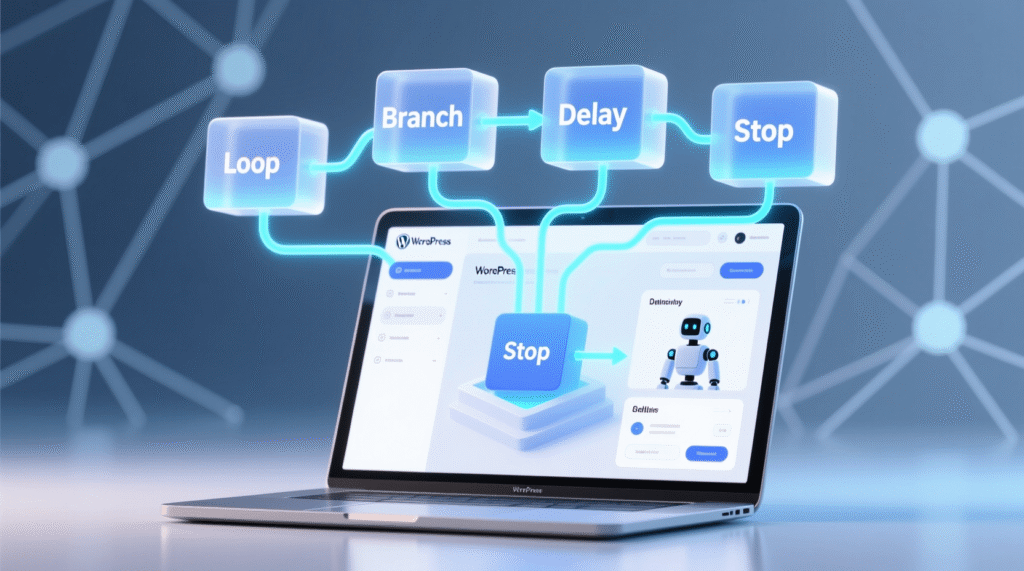
Without logic, automation is just a sequence of blind steps.
With it, your workflows become adaptive, efficient, and intelligent.
Let’s explore the six Logic Blocks not as technical components, but as strategic tools that turn routine tasks into smart business systems.
Why Logic Matters: From Repetition to Reasoning
Most automation tools stop at “do this, then that.”
But real business isn’t linear. It’s full of conditions, exceptions, and scale.
You don’t want to email every user you want to email only active subscribers.
You don’t want to process all orders you want to flag only VIP ones.
You don’t want to run forever you want to stop after 50 items to avoid server overload.
That’s where Logic Blocks shine. They let you think like a strategist, not just a task runner.
And because they run natively inside WordPress, they access real-time data user roles, post metadata, order totals with zero latency. No REST API gaps. No missing ACF fields. Just pure, contextual decision-making.
Loops: Automate at Scale Without the Risk
At their core, Loops solve one problem: how to apply the same logic to many items. But their true power lies in control.
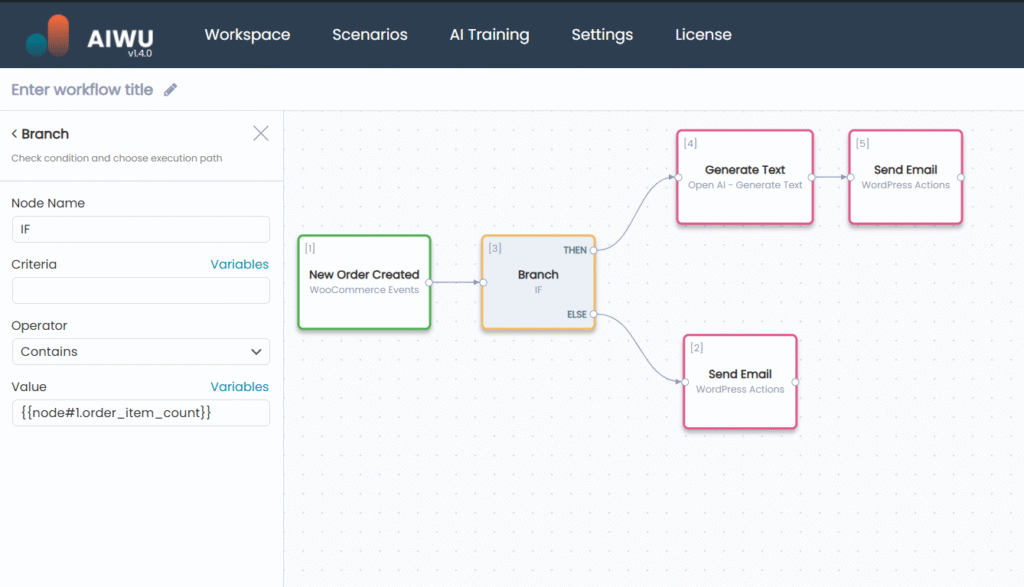
Loop: Search Posts
Imagine you’ve inherited a blog with 500 outdated posts no featured images, thin content, missing SEO descriptions. Manually fixing them would take weeks. With a Post Loop, it takes one workflow.
The loop finds posts matching your criteria by date, category, status, or even missing metadata and processes them one by one, tracking every step. You get count_success, count_errors, and step number so you always know what happened.
But here’s the insight most miss: Loops are not just for mass updates they’re for precision at scale.
A travel blog used a Post Loop to find all “Recipe” posts without images, generate DALL·E visuals, and set SEO-friendly alt text 150 posts in 20 minutes. The key? They filtered by category and checked for missing thumbnails inside the loop using a Branch. This avoided unnecessary AI calls and kept costs under $2.
And because Workflow Builder executes loops sequentially in the background, your site stays responsive. No white screens. No timeouts. Just quiet, reliable work.
Loop: Search Users
Similarly, User Loops transform how you engage your audience.
A SaaS company sends a weekly AI-generated newsletter to all subscribers. But instead of blasting 10,000 emails at once which could trigger spam filters they use a User Loop with a 5-second Delay between sends and a Stop Loop after 50 users. This respects email quotas while maintaining personalization.
Crucially, User Loops understand WordPress user architecture. You can filter by role (subscriber, customer), search by email domain (@bigcorp.com), or even target users who registered in the last 24 hours. And because each iteration exposes full user data display_name, user_email, user_meta you can craft messages that feel hand-written.
💡 Pro insight: Always test loops on 2–3 specific IDs first (
12,45,78). Once verified, remove the filter and let it run on your full dataset. This prevents catastrophic errors in production.
Delay: Time Your Automation Like a Pro
Timing isn’t just convenience it’s effectiveness.
A welcome email at 3 a.m. gets ignored. The same email at 10 a.m.? Opens soar.
Workflow Builder gives you four intelligent delay modes, each designed for real-world scenarios:
- Amount: Wait 1 day, 3 hours, 30 minutes → ideal for drip campaigns.
- Date: Launch a Black Friday email exactly at 00:01 on November 29.
- Day of Week: Send weekly reports every Monday at 9 a.m. even if the workflow started on Friday.
- Time of Day: Ensure all customer messages arrive during business hours.
But the deeper value lies in strategic pacing.
An e-commerce store sends a “How’s your order?” email 3 days after purchase. Why 3? Because their data shows that’s when delivery typically arrives and customers are most receptive to feedback requests. Conversion on follow-up offers? +32%.
Delays also protect your infrastructure. When mass-updating posts, inserting a 2-second pause between iterations prevents CPU spikes. When integrating with external APIs, delays respect rate limits without custom code.
⚠️ Critical note: Delays use your server’s timezone. For global audiences, calculate offsets manually or use “Time of Day” mode to align with local business hours.
Branch: Your Workflow’s Decision-Maker
This is where automation becomes smart.
A Branch is your “if/then/else” logic. It evaluates data and chooses the right path:
- If order total > $500 → send VIP email
- Else → send standard confirmation
- If post has no featured image → generate one
- Else → skip
But the real power lies in precision. Branch supports 9 comparison operators:
equals/does_not_equal→ exact matchescontains→ keyword detection (e.g., “Recipe” in title)greater_than/less_than→ numeric thresholdsis_known/is_unknown→ check for missing datais_one_of→ match against a list (e.g., categories 5, 12, 23)
Consider a content pipeline that checks both image and word count before publishing. First, a Branch verifies post_meta[_thumbnail_id] is known. If not, it generates an image. Then, another Branch checks if word_count exceeds 300. If not, it alerts the author. Only if both pass does it publish.
💡 Critical best practice: Always handle both paths.
If your “THEN” sends an email, your “ELSE” should either stop the workflow or take an alternative action. Empty “ELSE” branches cause silent failures that are hard to debug.
And never compare numbers as text 1500 < 1000 is true alphabetically, but false numerically. Always set Compare: number.
Stop Loop & Stop Workflow: Control, Not Chaos
Automation should save resources not waste them.
Stop Loop
Exits the current loop early. Use it to:
- Process only the first 100 items (not 10,000)
- Stop once you’ve found a match (“first post titled ‘Ultimate Guide’”)
- Halt if error rate exceeds 10%
Example:
A daily welcome email campaign sends to max 50 new users no matter how many registered.
This prevents email quota overruns and keeps deliverability high. The workflow uses a Branch to check step > 50, then triggers Stop Loop. The count_success variable in the final email report shows exactly how many were processed.
Stop Workflow
Terminates the entire workflow. Use it as a safety net:
- If billing email is missing → stop (don’t send to blank address)
- If user already received welcome email → stop (avoid duplicates)
- If it’s 2 a.m. → stop (process during business hours instead)
But here’s what separates pros from beginners: logging before stopping.
A well-designed workflow doesn’t just stop it records why. It might update a post meta field with workflow_stopped_reason: "Invalid email" or send an alert to the admin. This turns failures into actionable insights.
🔒 Golden rule: Always log or notify before stopping.
A silent stop is a mystery. A logged stop is a solved problem.
Putting It All Together: Real Intelligence
The magic happens when you combine Logic Blocks.
Example: Smart Content Pipeline
- Loop: Find drafts older than 30 days
- Branch: Does it have a featured image?
- No → Generate with DALL·E
- Branch: Is content under 300 words?
- Yes → Enhance with GPT-4
- Delay: Wait until next Monday at 8 a.m.
- Update Post: Publish
- Stop Loop after 20 posts (to pace server load)
Result: A self-healing content engine that respects your resources and audience.
Example: VIP Order Handler
- Branch: Is order > $1,000?
- Yes → Send personalized thank-you + alert manager
- No → Standard confirmation
- Delay: 3 days
- Branch: Has customer opened previous emails? (via tracking meta)
- Yes → Ask for review
- No → Stop (don’t spam)
This isn’t just automation. It’s customer experience engineering.
Advanced Patterns: Beyond the Basics
Validation Pipelines
Instead of one big check, build a chain of validations.
A post creation workflow might:
- First verify title exists (
is_known) - Then check content length (
greater_than 300) - Then confirm category assignment (
is_one_of) - Only then publish
If any step fails, Stop Workflow with a specific reason. This ensures quality without manual review.
Progressive Enhancement
Not all content deserves the same treatment.
Use Branches inside a Loop to apply tiered AI models:
- High-priority posts → GPT-4, 4000 tokens
- Medium → GPT-3.5, 2000 tokens
- Low → GPT-3.5, 500 tokens
This optimizes cost while preserving quality where it matters.
Retry with Delay
For flaky external services, implement retry logic:
- Attempt API call
- If fails, increment
retry_count - If < 3 retries, Delay 5 minutes, then re-run
- If max retries reached, alert admin and
Stop Workflow
This turns fragile integrations into resilient systems.
Performance, Safety, and Maintainability
Even the smartest logic can fail without discipline.
Resource Control
Loops can overwhelm servers. Always:
- Limit iterations with
Stop Loop - Set workflow timeouts (
timeout: 600) - Monitor AI token usage (
ai_run: 10000)
Error Resilience
Use workflow settings like "stop": "no" to continue processing even if one item fails. This prevents a single bad post from halting your entire campaign.
Cooldowns
For frequent triggers like User Logged In, enable a 24-hour cooldown in workflow settings. Otherwise, every login fires the workflow flooding your system.
Testing Philosophy
Start with Manual Trigger + 2 test items. Verify every Branch path. Check logs for variable resolution. Only then scale to production.
You’re Not Just Automating You’re Strategizing
Logic Blocks transform Workflow Builder from a task runner into a business intelligence layer inside WordPress.
You’re no longer just “sending emails” or “updating posts.”
You’re segmenting audiences, optimizing timing, enforcing quality, and scaling safely.
And because it all runs natively no external APIs, no data leaks you retain full control, speed, and privacy.
The most successful users don’t build one giant workflow. They build many small, focused ones, each solving a specific problem with surgical precision. That’s not just automation. That’s operational excellence.
