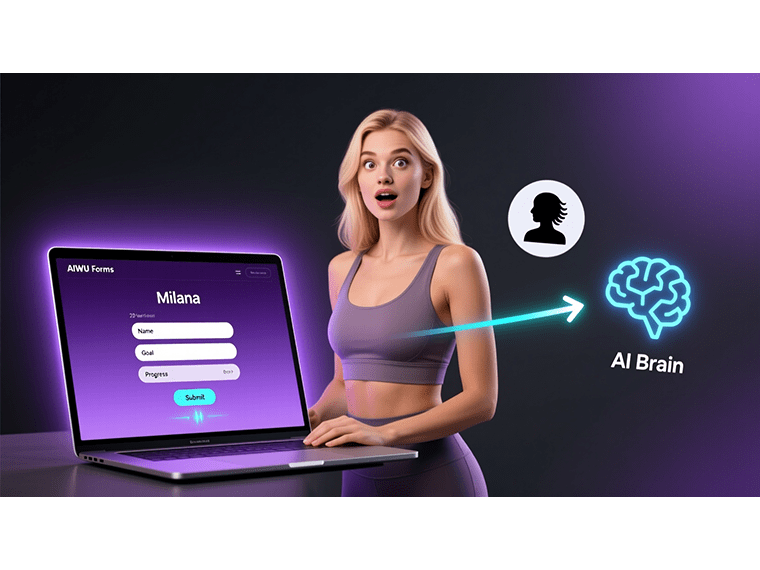Introduction: The Power of Personalized AI Interactions
In today’s digital landscape, generic responses just don’t cut it anymore. Users crave personalized experiences, especially when seeking advice or solutions online. Whether it’s adjusting a workout plan, getting legal guidance, or finding the perfect financial product, people want answers tailored specifically to their situation. This is where AIWU’s AI Forms Builder steps in, transforming simple data collection forms into intelligent, context-aware consultation tools. But what if we could take this a step further? What if your AI could understand not just the user’s current input, but also their history their unique profile, past interactions, or specific program details?
Imagine a fitness center member logging in, quickly updating their current weight and how they feel, and instantly receiving a personalized training adjustment recommendation that considers their original program and starting point. It’s the power of injecting user profile data directly into AI prompts within AIWU Forms. This technique unlocks a new level of personalization, making AI interactions feel truly bespoke and valuable, without the need for complex, expensive external systems. Let’s dive into how you can achieve this powerful personalization.
Understanding the Core Concept: Context-Aware AI Forms
Why Generic AI Responses Fall Short
Think about the last time you filled out a generic online form asking for your problem. You submit it, hoping for a miracle, and what do you get? Often, a boilerplate response that feels like it was written for everyone and no one simultaneously. It acknowledges your input but lacks the crucial context of who you are and your specific journey. This lack of personalization leads to user frustration and diminishes the perceived value of the service.
Standard AI forms typically process only the data entered in that single session. They miss the rich backstory the user’s history, preferences, past purchases, subscribed plan, or initial conditions. This is like a doctor trying to diagnose you based solely on your current symptom description, without access to your medical history or previous treatments.
The Promise of Profile-Driven Personalization
Injecting user profile data into your AI prompts bridges this gap. It’s like giving your AI assistant access to the user’s personal file before the consultation. Suddenly, the AI isn’t just reacting to the latest input; it’s making informed decisions based on a holistic view of the user. This context transforms the AI’s output from a generic suggestion to a highly relevant, personalized recommendation.
For a fitness business, this means the AI knows if the user started as a beginner, their initial weight, and their prescribed program. For a legal service, it might know the user’s case type history. For a financial advisor tool, it understands the user’s risk profile. This foundational shift is what makes AI interactions genuinely helpful and trustworthy.
The AIWU Advantage: Simplifying Intelligent Personalization
Why Choose AIWU Over Complex Integrations?
Many developers immediately think of complex workflows involving tools like n8n, external databases like Pinecone for user context, or building custom AI assistants from scratch. While these methods are powerful, they often require significant technical expertise, ongoing maintenance, and substantial costs both in terms of development time and potentially expensive API calls or subscription fees.
AIWU AI Forms Builder offers a refreshingly straightforward path. By leveraging WordPress’s built-in user profile system (enhanced with plugins like ACF) and a simple, custom script, you can achieve powerful personalization directly within your forms. This approach minimizes external dependencies, reduces costs, and keeps everything neatly integrated within your WordPress ecosystem. All you need is the AIWU plugin and an API key from providers like OpenAI, DeepSeek, or Google Gemini.
The Magic Happens Within WordPress
The beauty of this solution lies in its integration with WordPress’s core user management. Your user data is already there, stored securely. AIWU Forms provides the interface to collect new data and the AI engine to process it. The missing piece connecting the two is filled by a small, targeted script. This creates a self-contained, efficient system for delivering personalized AI experiences without leaving the familiar WordPress environment.
A Practical Example: Personalized Fitness Consultations
Setting the Stage: The Fitness Center Scenario
Let’s ground this concept with a concrete example. Imagine you run a fitness center with a WordPress website. You have a database of members, each with a profile containing their initial assessment: starting weight, fitness level, and the workout program they were assigned. Now, you want to offer members a quick, AI-powered check-in tool on your website.
Members log in, fill out a short form indicating their current weight and how they’re feeling that day. The AI then analyzes this new data against their original profile information to provide a personalized recommendation: Should they increase intensity? Take a step back? Focus on recovery? This provides immense value to the member and reduces the load on your trainers for routine check-ins.
The Data Flow: From Profile to Prompt
Here’s how the magic happens:
- User Profile Data: Stored in the member’s WordPress profile (e.g., via ACF field
current_workout_program: “Beginner 3x per week, focusing on cardio and light weights”). - Form Input: Member fills out an AIWU form with fields like “Current Weight (kg)” and “How do you feel today?”.
- Context Injection: A custom script (which we’ll detail shortly) automatically retrieves the
current_workout_programdata from the logged-in user’s profile. - Hidden Field Population: This retrieved data is seamlessly inserted into a hidden field within the same AIWU form.
- AI Prompt Construction: When the form is submitted, the AI prompt template (configured in the AIWU form settings) can now reference not just the visible form fields (
{FIELD_weight},{FIELD_feeling}) but also the data from the hidden field ({FIELD_user_profile_info}). - Personalized Response: The AI processes the complete context (current input + historical profile data) and generates a tailored recommendation.
Getting Your Hands Dirty: The Technical Implementation
Prerequisites: What You’ll Need
Before we dive into the code, ensure you have the following:
- AIWU AI Copilot Plugin: Installed and activated on your WordPress site.
- AIWU AI Forms Builder: The feature should be available within the AI Copilot workspace.
- User Profile Fields: You need a way to store user-specific data. We’ll use ACF (Advanced Custom Fields) for this example, but standard WordPress user meta works too.
- Functions.php File: It’s best practice to add custom code to your theme’s
functions.phpfile to prevent loss during theme updates.
Step 1: Creating the User Profile Field with ACF
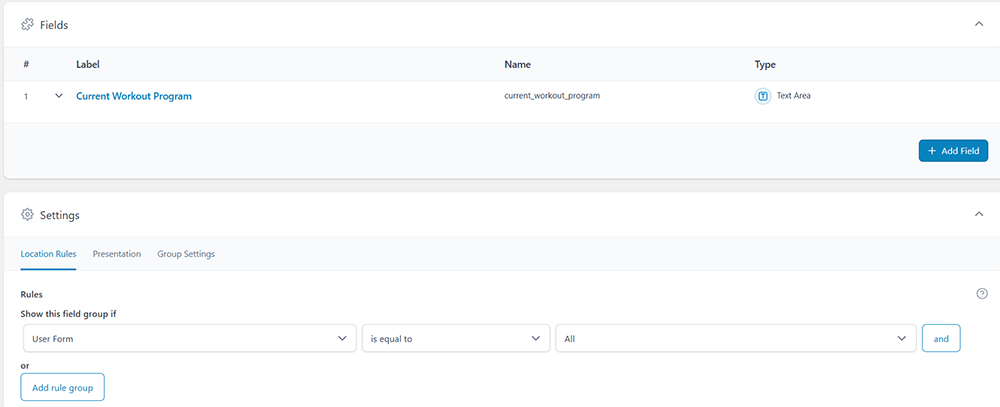
- Install ACF: If you haven’t already, install and activate the Advanced Custom Fields plugin.
- Create a Field Group: Go to
Custom Fields>Add Newin your WordPress admin. - Configure the Group:
- Title: Give it a descriptive name, like “Member Fitness Info”.
- Location Rules: Set it to display where
User Formis equal toAll(or specific roles if needed).
- Add the Field:
- Click
Add Field. - Field Label:
Current Workout Program - Field Name:
current_workout_program(This is the key name used in the script). - Field Type:
Text Area(orTextfor shorter entries). - Rules: User Form – is equal – to All.
- Click
- Publish: Save the field group.
- Populate User Profiles: Go to
Users, edit a user profile, and you’ll now see the “Current Workout Program” field. Fill it with relevant data for testing (e.g., “Intermediate, 4x per week, strength focus”).
Step 2: Building the AIWU Form
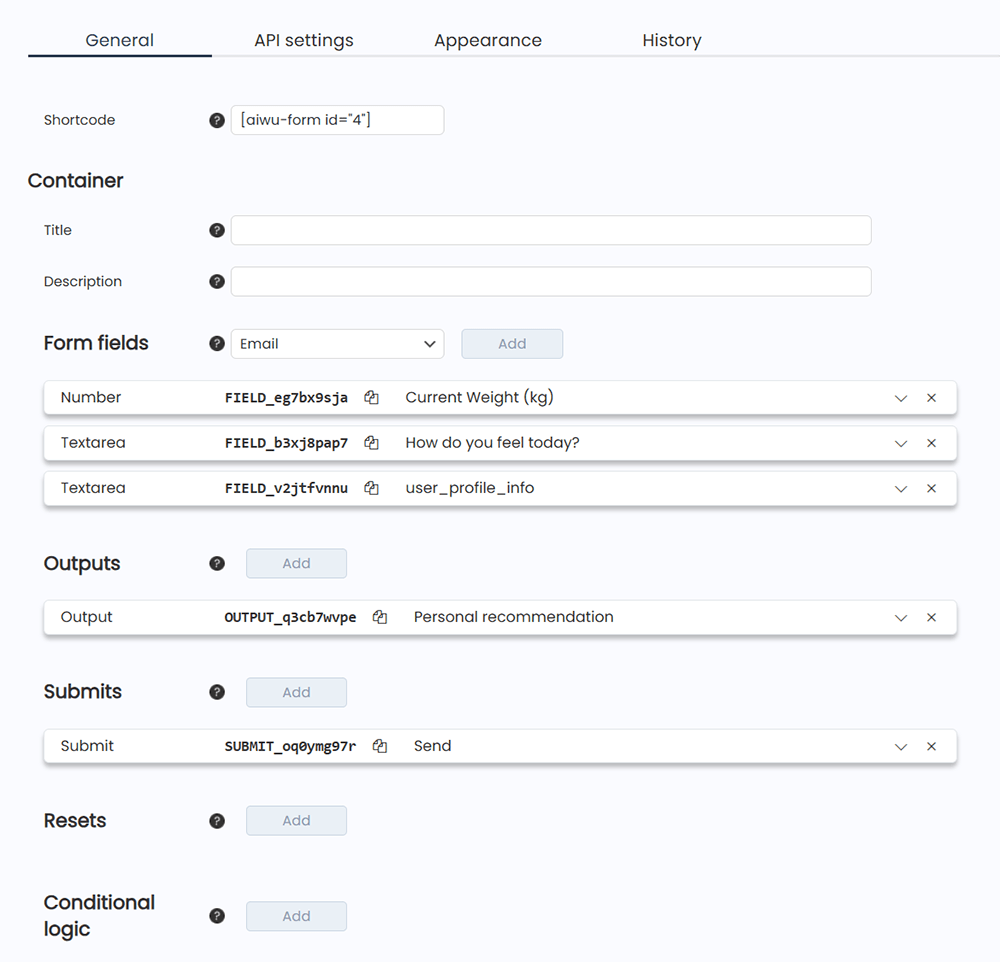
- Access AIWU Forms Builder: Navigate to
AI Copilot>AI Forms Builderin your admin panel. - Create a New Form: Click
Add New. - Basic Settings:
- Title: Give it a name like “Personalized Fitness Check-in”.
- Description: Add a brief description for users.
- Add Form Fields:
- Click
Addunder “Form fields”. - Field 1 (Visible):
- Type:
Number - Field Name:
Current Weight (kg)(This will generate an internal key likeFIELD_eg7bx9sja). - Placeholder:
Please indicate your current weight. - Set min/max values if desired.
- Type:
- Field 2 (Visible):
- Type:
Textarea - Field Name:
How do you feel today?(Generates key likeFIELD_b3xj8pap7). - Placeholder:
Describe your energy levels, any aches, motivation, etc..
- Type:
- Field 3 (Hidden – For Profile Data):
- Type:
Textarea(orText). - Field Name:
User Profile Info(Generates key likeFIELD_v2jtfvnnu). Crucially, place this field last in the listand click “Hide” checkbox.
- Type:
- Click
- Configure the Submit Action (AI Processing):
- Click on the
Submitsection. - Prompt: This is where the magic happens. You’ll write a prompt that references both the form fields and the hidden profile field.
You are a professional fitness trainer speaking directly to your client. The user has filled out a form with information about their current state and feelings. You also have access to their initial state and current training program. USER DATA: - Current weight: {FIELD_eg7bx9sja} kg - The user's current state of health/feelings: {FIELD_b3xj8pap7} - Initial user state and Current training program: {FIELD_v2jtfvnnu} TASK: Analyze their information comprehensively. Compare their current state and weight (if provided) with their initial program details. Provide personalized recommendations as if you're speaking directly to them during a one-on-one consultation. Be encouraging but honest. Focus on adjustments to their program based on progress or setbacks. RESPONSE FORMAT: 🔍 **Here's what I see about your current situation:** [Direct assessment of their state, referencing both current input and program history - "You mentioned feeling tired, and your program started you with light cardio..."] 💡 **My recommendations for you:** [Personal suggestions - "I suggest you..." "You should consider..." "For your situation, I recommend..."] 📋 **Here's your action plan:** - Today: [direct instructions - "Focus on..." "Try..." "Make sure you..."] - This week: [personal guidance - "Over the next few days, you should..." "I want you to..."] - Long-term: [future planning - "As you progress, we'll..." "Your next step will be..."] ⚠️ **Important reminders for you:** [Personal safety advice - "Remember to..." "Don't forget..." "Listen to your body..."]- (Note: Replace
FIELD_eg7bx9sja,FIELD_b3xj8pap7, andFIELD_v2jtfvnnuwith the actual internal keys generated by AIWU for your specific fields. You can find these keys by looking at thenameattribute in the form field settings or inspecting the HTML output.)
- Click on the
- Configure Output:
- Click on the
Outputsection. - Title text:
Your Personal Recommendation. - Initial Content:
Please fill out the form above to receive your personal fitness advice.. - Loader:
Analyzing your progress and crafting your plan.... - Error:
Oops! Something went wrong. Please try again..
- Click on the
- Get the Shortcode: Once saved, copy the form’s shortcode (e.g.,
[aiwu_form id="123"]). - Place the Form: Paste the shortcode onto a page or post where members can access it (ideally, a member-only area).
Step 3: The Custom Script – Bridging Profile and Form
This is the heart of the personalization. The script runs on the page where your form is displayed. It checks if a user is logged in, retrieves the specific profile data, finds the designated hidden field in the form, and populates it.
- Edit
functions.php: Open your theme’sfunctions.phpfile. - Add the Script: Paste the following code. Remember to replace
'current_workout_program'with the actual field name you used in ACF. - Script can be downloaded here: https://drive.google.com/file/d/15Mnm0deLX293eBWlUl_AnXC-SrTN9Qug/view?usp=sharing
- Understanding the Script:
add_action('wp_footer', ...): Hooks the script to run in the footer of your pages.is_user_logged_in(): Ensures data is only injected for logged-in users.get_field()orget_user_meta(): Retrieves the specific data from the user’s profile.substr(): Prevents passing excessively long data strings which might cause issues.esc_js(): Sanitizes the data for safe insertion into JavaScript.DOMContentLoaded: Ensures the script runs after the HTML is loaded.querySelectorAll('form'): Finds forms on the page.formFields[formFields.length - 1]: Selects the last input/textarea field in the form (our hidden field).targetField.value = ...: Inserts the profile data into the hidden field.console.log(): Provides feedback in the browser’s developer console for debugging.
Testing and Seeing the Results
How to Test Your Setup
- Log In: Log into your WordPress site as a user who has profile data entered (e.g., the test member with a workout program).
- Navigate to the Form Page: Go to the page where you placed the AIWU form shortcode.
- Inspect the Hidden Field (Optional but Helpful):
- Right-click on the page and select “Inspect” or “Inspect Element”.
- Find the form in the HTML structure.
- Locate the last input or textarea field (your hidden profile field).
- Check its
valueattribute. It should now contain the data retrieved from the user’s profile (e.g., “User’s Profile Data: Beginner 3x per week…”).
- Fill Out the Form: Enter some data into the visible fields (e.g., Weight: 70, Feeling: “A bit tired”).
- Submit the Form: Click the submit button.
- Observe the AI Response: Watch as the AI processes the request. The response should now reflect an understanding of both the current input (weight, feeling) and the historical context (the workout program from the profile). It should provide advice tailored specifically to this user’s journey.
Troubleshooting Common Issues
- Profile Data Not Injected: Ensure the user is logged in. Check the ACF field name or user meta key is correct in the script. Verify the user actually has data saved in that profile field. Check the browser console (
F12-> Console tab) for anyconsole.logmessages or errors. - AI Ignores Profile Data: Double-check the internal field key used in the AI prompt (
{FIELD_...}) matches the key generated by AIWU for your hidden field. Ensure the hidden field is indeed populated (see step 3 above). - Script Not Running: Confirm the script is correctly added to
functions.phpand there are no syntax errors (check the site’s error logs or enableWP_DEBUG).
Beyond Fitness: Universal Applications
Legal Consultations
A law firm could store a client’s case type history or common legal issues in their profile. The AI form could ask about a new specific problem. The prompt injects the history, allowing the AI to provide more nuanced initial guidance, perhaps suggesting relevant precedents or flagging potential complexities based on past cases.
Financial Advice
A financial service could store a user’s risk tolerance, investment history, or current portfolio summary. An AI form asking about a new financial goal (e.g., saving for a house) can receive the profile data. The AI then tailors its preliminary advice considering the user’s established financial behavior and risk profile.
E-commerce Product Recommendations
An online store could store a user’s past purchases, viewed categories, or wishlist items. An AI form asking for preferences (“What are you looking for today?”) can be enhanced with this history. The AI prompt uses this data to refine product suggestions, moving beyond generic recommendations to ones aligned with the user’s demonstrated interests.
Customer Support
A SaaS company could store a user’s subscription plan, past support tickets, or feature usage data. An AI support form asking “What issue are you facing?” can be pre-loaded with this context. The AI can provide plan-specific troubleshooting steps or acknowledge previous related issues, making the support interaction feel more informed and helpful.
Advanced Customization and Optimization
Fine-Tuning the AI Prompt
The prompt is the brain of your personalized form. Don’t be afraid to experiment. You can instruct the AI to explicitly compare old and new data (“Note the change from X kg to Y kg…”), prioritize certain aspects (“Focus primarily on adjusting the cardio component based on the reported fatigue…”), or even adopt a specific tone that matches your brand or the expertise you want to project (e.g., a friendly coach, a stern but fair mentor, a concise expert).
Script Customization Options
The provided script is a starting point. You can customize it further:
- Target Specific Forms: Instead of targeting all forms, modify the
querySelectorto find only your specific AIWU form (e.g., by ID or a unique CSS class). - Target Specific Fields: Instead of always using the last field, target the hidden field by its specific name or CSS class.
- Inject Multiple Profile Fields: Modify the script to retrieve and concatenate data from multiple profile fields and inject it into the hidden field or even multiple hidden fields (using multiple
{FIELD_...}variables in the prompt). - Adjust Data Length: Change the
$max_lengthvariable to control how much profile data is passed. - Add Prefixes/Suffixes: Modify how the data is formatted before insertion (e.g., “Initial Program: …”, “Member Since: …”).
Conclusion: Transforming Forms into Intelligent Advisors
By injecting user profile data into AIWU Forms prompts, you’re not just collecting information; you’re creating a dialogue between your AI and your users that’s rich with context. This simple yet powerful technique elevates generic form submissions into personalized, valuable interactions. It empowers businesses across various sectors – from fitness and finance to legal services and e-commerce – to offer instant, high-quality, context-aware consultations. This approach leverages the simplicity and power of WordPress and AIWU, avoiding the complexity and cost of external workflow tools. It’s a smart, efficient way to make your AI truly understand and serve your users better, ultimately enhancing customer satisfaction and operational efficiency. Start small, test the concept, and watch how a little bit of user history can make a big difference in your AI’s intelligence.
FAQs
Do I need ACF, or can I use standard WordPress user meta?
You can use either. The example script shows how to use ACF’s get_field(). However, it also includes commented-out code showing how to use the standard WordPress function get_user_meta(). If you’re not using ACF, simply uncomment the get_user_meta section and comment out the ACF section, making sure to use the correct meta key name.
What if my profile data is very long?
The script includes a substr() function to limit the length of data injected into the hidden form field. This prevents potential issues with very large data strings. You can adjust the $max_length variable (currently set to 3000 characters in the example) to fit your needs. Extremely long prompts can sometimes affect AI performance or hit token limits depending on the model used.
Can I inject data from sources other than the user profile?
The core concept is about getting data from somewhere else and putting it into the form for the AI prompt. While the user profile is the most common and secure source within WordPress, technically, you could adapt the script to fetch data from other sources (like post meta, options, or even external APIs, though the latter would add complexity and potential latency). However, user profile data is usually the most relevant and readily available context.
Is this method secure?
The provided script uses standard WordPress sanitization functions (esc_js) to prepare data for JavaScript insertion. It only runs for logged-in users and retrieves data specific to that user. As long as you’re correctly managing user data within WordPress (using appropriate capabilities and privacy measures), this method is secure. Always validate and sanitize data appropriately, especially if fetching from less trusted sources.
Will this work with any AI provider supported by AIWU?
Yes, this personalization technique is independent of the specific AI model (OpenAI, DeepSeek, Google Gemini, etc.) used by AIWU. The script prepares the data and inserts it into the form field. The AI prompt then uses this data as context, regardless of which backend AI engine processes the request. Ensure your chosen AI model can effectively utilize the context provided in the prompt.