Actions in Workflow Builder: Where Automation Becomes Real
Triggers tell your workflow when to start.
But Actions are what actually get things done.
Think of Actions as your digital workforce:
— One writes product descriptions while you sleep.
— Another sends a VIP thank-you email the moment a big order comes in.
— A third quietly updates 200 old blog posts with fresh AI-enhanced content.
No code. No hiring. No waiting. Just results.
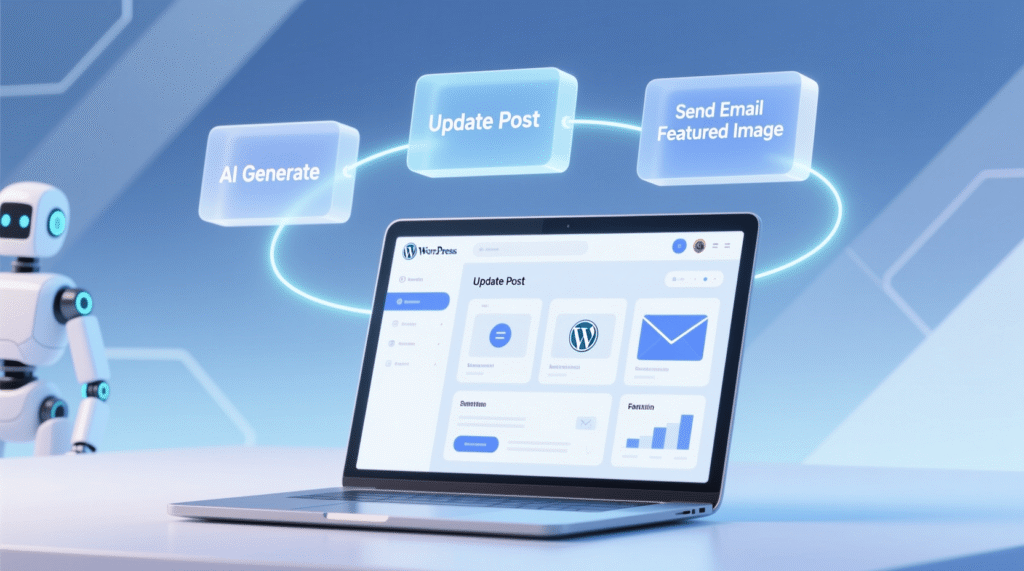
In AI Copilot Workflow Builder, every Action is a purpose-built tool designed to work natively inside WordPress so you get full control, maximum speed, and zero data leaks. This isn’t generic automation. It’s WordPress-aware execution.
Let’s explore the seven core Actions not as technical features, but as solutions to real problems you face every day.
AI Actions: Your 24/7 Creative Team
AI Generate Text – The Instant Copywriter
You don’t need a writer on staff. You need reliable, on-demand content and this Action delivers.
It uses GPT-4 or GPT-5 to generate anything: SEO meta descriptions, product blurbs, welcome emails, or full blog drafts. The magic? Context-aware prompts.
Instead of “Write a description,” you say:
“Write a 180-character SEO meta description for a post titled ‘Best Winter Boots 2025.’ Include ‘waterproof’ and ‘non-slip,’ and end with a call to action.”
Because you can inject real-time data like {{node#1.post_title}} or {{node#1.billing_first_name}} every output is personalized and relevant.
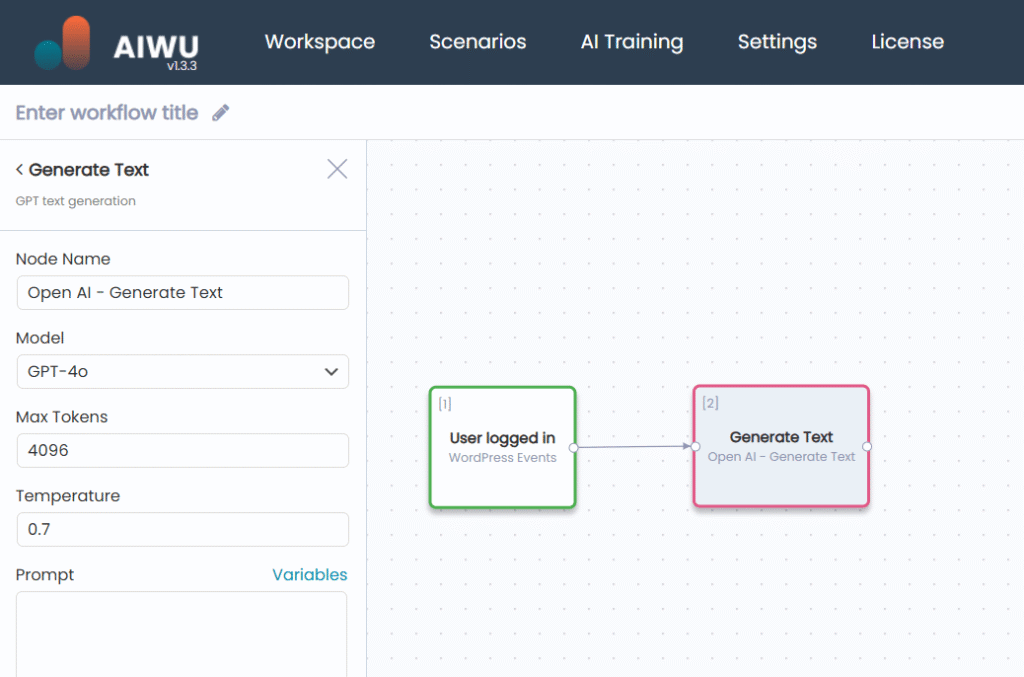
Real impact: A fashion store saves 20+ hours/week by auto-generating unique product descriptions. Cost? Less than $1 in AI tokens.
But the true power lies in precision. The temperature setting lets you tune creativity: low (0.3) for factual specs, high (0.8) for emotional storytelling. And by capping max_tokens, you avoid runaway costs while ensuring consistent output length. This isn’t just generation it’s controlled, budget-conscious creation.
💡 Pro insight: Always test prompts on a single draft first. A well-structured prompt with dynamic variables reduces hallucination risk and ensures brand alignment. And remember: GPT doesn’t “know” your site it only knows what you tell it. The more context you provide, the better the output.
AI Generate Image – Your On-Demand Designer
No more scouring stock sites or paying for custom graphics. Describe what you need and get a unique, high-res image in seconds.
Powered by DALL·E 3, this Action creates featured images, product mockups, or social banners directly in your media library. And because it runs inside WordPress, the image is automatically attached to your post no manual uploads.
Example prompt:
“Professional food photography of ‘Creamy Mushroom Risotto,’ natural lighting, rustic wooden table, overhead shot.”
Real impact: A recipe blog publishes 10 AI-illustrated posts/week all with consistent, brand-aligned visuals. No design skills required.
Crucially, language matters. DALL·E performs best with English prompts, so even if your site is in another language, write prompts in English for optimal results. Specify orientation (horizontal for blogs, square for social) and style (“minimalist flat design,” “studio product shot”) to guide output. This transforms AI from a novelty into a scalable visual production pipeline.
💡 Pro insight: Combine this with
Update Post Featured Imageand dynamic alt text like{{node#1.post_title}} - buy onlineto boost both UX and SEO simultaneously. And always verify image quality DALL·E can occasionally misinterpret complex prompts, so spot-check the first few outputs.
WordPress Actions: Your Site’s Silent Operators
These Actions don’t just “do things” they respect WordPress architecture, work with custom fields, and never break your site.
Create Post – Publish at Scale
Need to generate weekly reports, AI-written articles, or product roundups? This Action creates fully structured WordPress posts with title, content, categories, and status exactly as if you’d done it manually.
Use it to turn order data into “Top Sellers” blog posts, auto-publish AI-generated content as drafts for review, or create private internal logs (e.g., refund tickets). Because it supports HTML in the body, you can build rich, formatted content programmatically headings, lists, even embedded media placeholders.
But here’s the key: always start with Status: draft. Publishing directly is risky. Drafts let you spot-check AI output, verify image alignment, and ensure metadata is correct before going live. This small discipline prevents public errors and builds trust in your automation.
And because the created post becomes a full WordPress object, all its fields post_title, post_permalink, post_date are immediately available as variables for downstream Actions. This seamless data flow is what makes complex workflows possible without custom code.
Update Post – Refresh Without Risk
Unlike “create,” Update Post only changes what you specify. Leave a field blank? It stays untouched. This makes it safe for mass operations.
Imagine adding AI-enhanced intros to 500 old posts without touching their core content. Or changing the author of all posts in a category after a team member leaves. Or temporarily unpublishing outdated guides during a site audit.
The real art lies in conditional updating. Before you run Update Post, use a Branch block to check if the post has meaningful content (post_content length > 100). This avoids “updating” empty drafts or auto-saves. And because Workflow Builder accesses the full post object, you can reference any field custom or native with confidence.
⚠️ Critical insight: Never create feedback loops. Updating a post can trigger
Post Updatedworkflows. Always filter by status or use cooldowns to prevent infinite cycles. And remember: WordPress stores revisions automatically, so even if an update goes wrong, you can restore from history.
Update Post Featured Image – Visual Consistency, Automated
A post without a featured image looks unfinished. This Action ensures every piece of content has a visual identity whether from AI, your media library, or an external source.
It’s especially powerful when chained:AI Generate Image → Update Post Featured Image → Set SEO-friendly alt text
This isn’t just cosmetic. Search engines and social platforms rely on featured images for rich previews. By guaranteeing every post has one, you improve click-through rates, social shares, and accessibility. And because the image is stored as a standard WordPress attachment (image_id), it integrates seamlessly with caching, CDN, and lazy-loading plugins.
Moreover, the alt field is not just for accessibility it’s an SEO signal. By dynamically setting it to {{node#1.post_title}} - {{node#1.post_categories}}, you create context-rich, keyword-optimized alt text that search engines love.
Update Post Meta – The Secret Power Tool
This is where Workflow Builder truly shines over Zapier or n8n. It accesses any meta field including ACF, Yoast SEO, and WooCommerce data directly in the database.
You can auto-fill _yoast_wpseo_metadesc with AI-generated text, store an “AI quality score” for editorial review, or sync custom pricing from external sources into ACF fields. No REST API limitations. No missing fields. Just direct, reliable access.
To find the right meta key, inspect your database:
SELECT meta_key FROM wp_postmeta WHERE post_id = YOUR_POST_ID LIMIT 20;Common keys include _yoast_wpseo_metadesc (Yoast), rank_math_description (Rank Math), or price (ACF). And if you leave meta_value empty, the field is deleted perfect for cleaning up obsolete data.
This Action turns WordPress into a structured data engine, not just a content manager. For agencies managing dozens of client sites, it means you can standardize SEO practices, enforce metadata rules, and even build internal dashboards all without touching a line of PHP.
Send Email – Human-Like Communication, Automated
Forget robotic “Order #123 received” messages. This Action sends rich, personalized HTML emails that feel handcrafted.
Because it uses WordPress’s native wp_mail(), it integrates with SMTP plugins (like WP Mail SMTP) for 99%+ deliverability. You can include dynamic data customer name, order total, product list and even clickable admin links for internal teams.
Use it for VIP order alerts, multi-step welcome sequences, or end-of-workflow reports showing success/error counts. But avoid spam triggers: no ALL CAPS, excessive emojis, or words like “FREE!!!” Test every template on your own inbox first, and always include an unsubscribe link if used for marketing.
📧 Key advice: Pair this with
Delayblocks to space out messages. A welcome series (Day 0, Day 3, Day 7) performs far better than three emails in one hour. And always log email sends Workflow Builder’s built-in reporting shows exactly who received what and when.
Why These Actions Work Better Inside WordPress
External tools like Zapier treat your site as a black box limited to what the REST API exposes. But Workflow Builder lives inside WordPress, so:
- ACF fields? Fully accessible.
- Custom post types? Native support.
- WooCommerce metadata? Direct read/write.
- Performance? Actions complete in under 0.5 seconds no HTTP round-trips.
- Privacy? Your customer data never leaves your server (unless you use OpenAI).
This isn’t integration. It’s native fluency.
Consider this: when you update a post meta field, Workflow Builder writes directly to the wp_postmeta table using WordPress’s own functions. Zapier, by contrast, must send your data to an external server, which then calls your site’s REST API which may not even expose that field. The result? Missed data, failed updates, and frustrated users.
Workflow Builder eliminates that entire chain of failure. It’s not just faster it’s more reliable by design.
The Art of Chaining Actions: Real Workflow Magic
The true power emerges when you chain Actions together. Here’s how professionals do it:
Full Content Pipeline
A daily workflow that:
- Generates a blog idea via AI,
- Writes the full article,
- Creates a featured image,
- Publishes as a draft,
- Adds SEO metadata,
- Notifies the editor.
Result: A complete, publication-ready post zero manual work.
But the real sophistication lies in error handling. What if DALL·E fails? The workflow can branch: skip the image, log the error, and still publish the text. What if the AI output is too short? A Branch block can check length and regenerate. This resilience is what separates toy automations from production-grade systems.
Smart Order Handling
When a WooCommerce order arrives:
- If > $500 → send VIP email + alert manager + flag in CRM.
- If first-time buyer → start a 7-day nurture sequence.
- If contains electronics → attach usage instructions.
Result: Personalized customer experience automatically.
And because all data flows natively order_total, billing_first_name, order_products you don’t need to map fields or debug API responses. The variables are just there, ready to use.
Wisdom from the Field
After helping hundreds of users, we’ve learned these lessons the hard way:
- Always test with drafts first—never publish 100 AI posts without spot-checking.
- Set AI token limits in workflow settings to avoid budget surprises.
- Use Branch before updating—validate data exists before writing.
- Enable email logs—so you know when (and why) something fails.
- Never skip SMTP setup—default
wp_mail()often lands in spam.
Automation isn’t about “set and forget.” It’s about “set, verify, and trust.”
And remember: less is more. A workflow with three clear Actions is easier to debug, explain, and maintain than one with ten nested conditions. Complexity should serve purpose not ego.
Start Small. Think Big.
You don’t need a 20-step workflow to see value. Try one of these today:
- Bloggers: Auto-generate meta descriptions for new posts.
- Store owners: Send a “thank you” email with order details.
- Agencies: Mass-update client site footers with a new copyright year.
Each takes under 10 minutes to build and pays back instantly in time, consistency, and peace of mind.
Because in the end, Actions aren’t just blocks on a canvas.
They’re your leverage to do more, stress less, and grow confidently.
