Bulk Fields Generation For Existing Articles.
Bulk fields generation for existing articles.
Feature Overview
This function allows users to generate selected fields for chosen articles such as Tags, Categories, Excerpt, Author, and others.
If you do not want to generate content using Bulk Article Creation, RSS or Social Media Automation, but need to add fields to existing content, you can use this option.
With this feature you can efficiently edit and update multiple article details across your site in one action, greatly reducing manual work.
Let’s go through the scenario setup step by step.
1. Select the feature in Workspace:
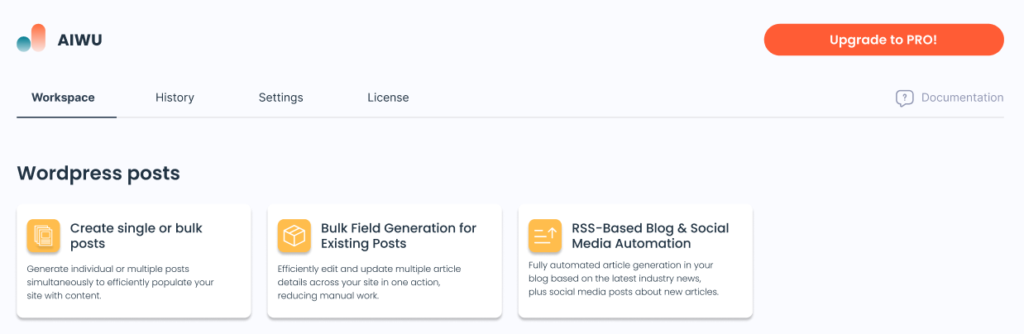
2. Generation Settings
In this section, you can enter a scenario name and choose whether the changes will be published immediately or require approval before going live.
Publishing Status
Select how the crosslinking changes will be processed.
- Generate draft and send for Approval: New paragraphs with links will be saved as drafts for manual review before publishing.
- Publish changes immediately: Automatically adds the generated paragraphs with links and publishes them directly to your site without further approval.
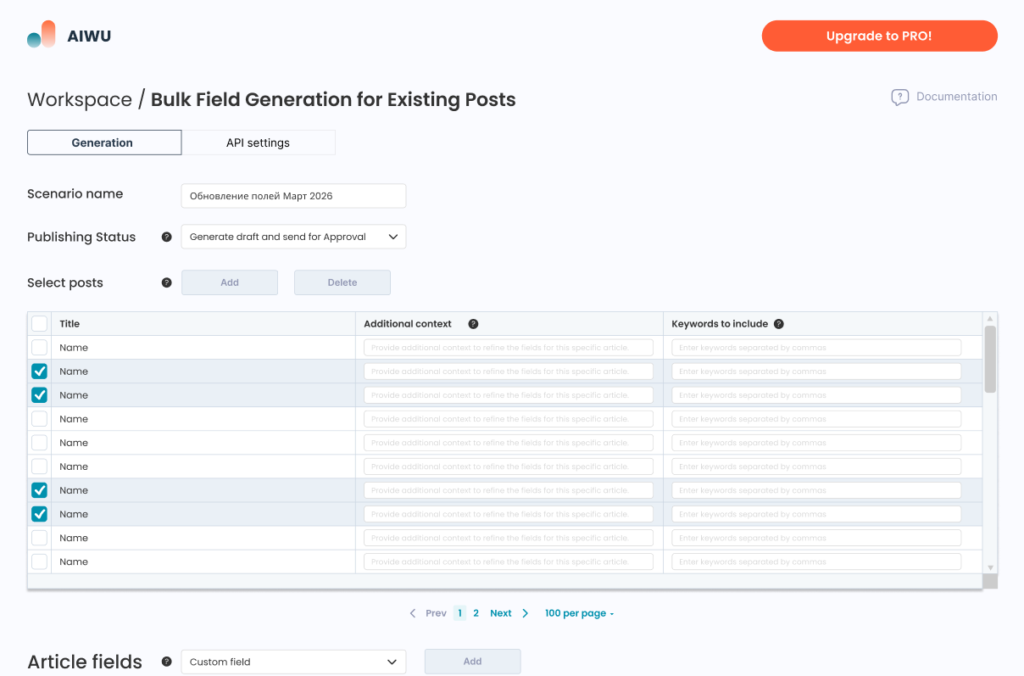
3. Add articles for field generation
Before generating fields, you can select the articles that you want to modify. Click the “Add” button above the table to open a popup for selecting articles.
Popup contains the table with all articles, including the following columns:
- Title
- Categories
- Tags
- Author
- Date
This data allows you to accurately find the articles you need. The columns also can be sorted in ascending (ASC) or descending (DSC) order.
The set of filters located above the table, allowing filtering by categories and tags.
Check the boxes next to the desired articles. Click “Add” to confirm selection.
The number of selected articles is displayed in the top-right corner.
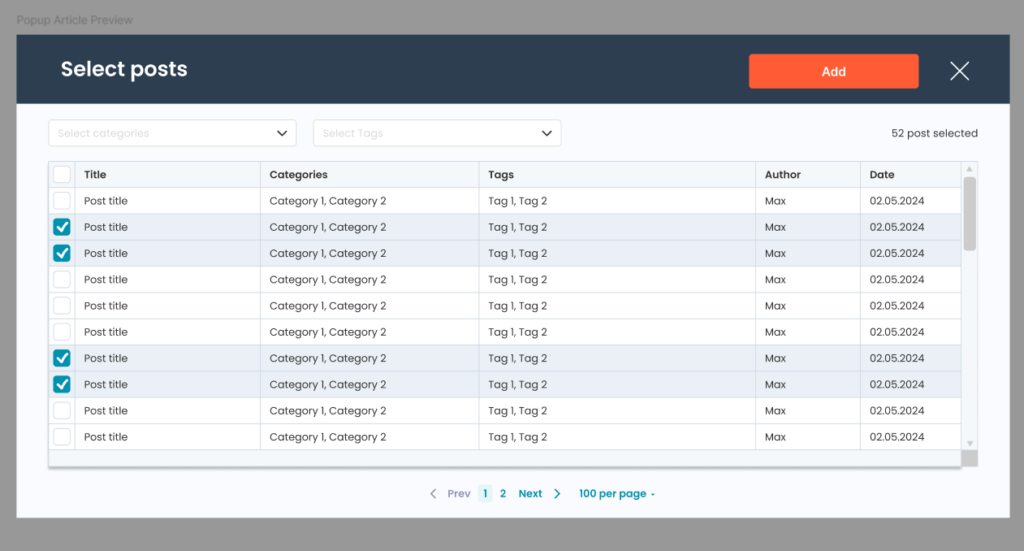
Once articles are added, they appear in a table on the generation page.
Let’s look at the contents of the resulting table:
- Title – column in which you can see the title of the article.
- Additional Context – You can add specific context or additional details to refine the AI-generated fields for this article. This input can guide the AI to create more accurate and relevant content tailored to your needs.
- Keywords to Include – Enter a list of keywords separated by commas to guide the AI in focusing on important terms. These keywords can help emphasize specific topics, improve SEO, or ensure the content aligns with your goals.
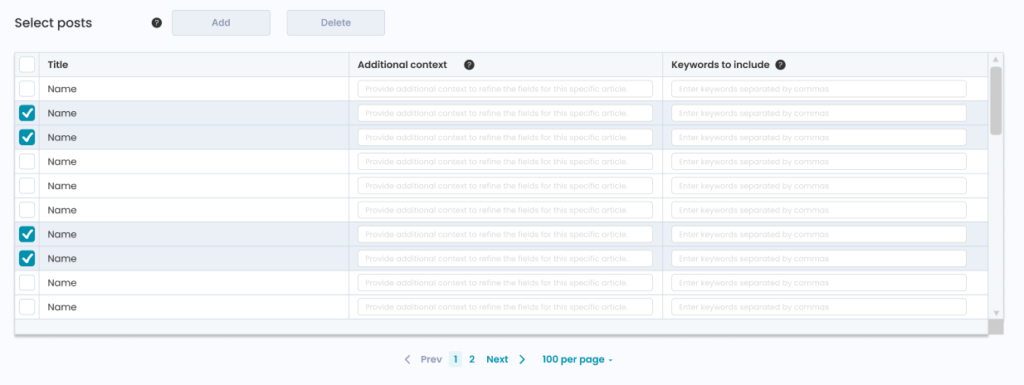
4. Select the fields to generate
Once the posts are selected, the user must choose the fields to generate. By default, no fields are selected. Each field can be added, removed, and customized based on the user’s needs.
List of available fields and their settings follows
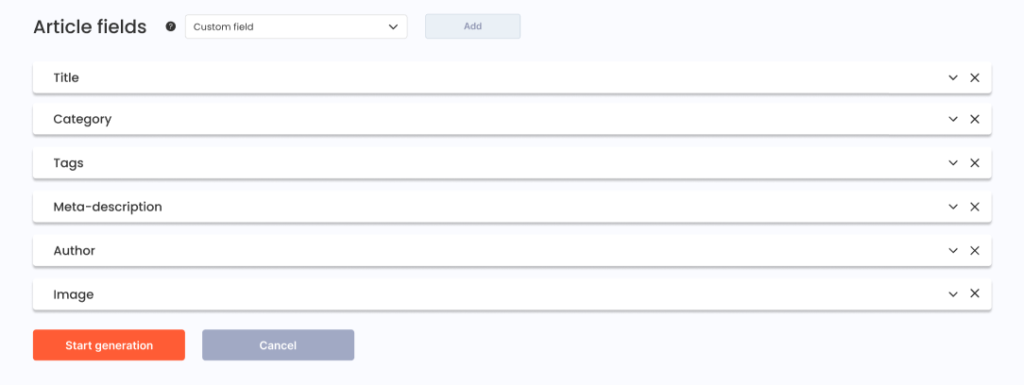
Regarding some differences in field functionality compared to the standard article generation mode.
Each prompt includes the “Additional Context” and “Keywords to Include” fields for the entire article, which can be entered in the table above.
The title is generated based on the article content. Existing categories and tags can be either removed or preserved.
Alt text for images can be added. It can be generated separately, even without generating the image itself.
5. Starting Generation and Approval
Preview Functionality – Allows you to review the content before publication to decide whether to publish it as is or make necessary changes.
Regeneration – If the generated content does not meet your expectations, you can resend all or only specific fields for regeneration.
The Publish button sends the generated content to the corresponding fields in the selected articles and publishes the updated articles.
The Back button returns to the scenario setup page.
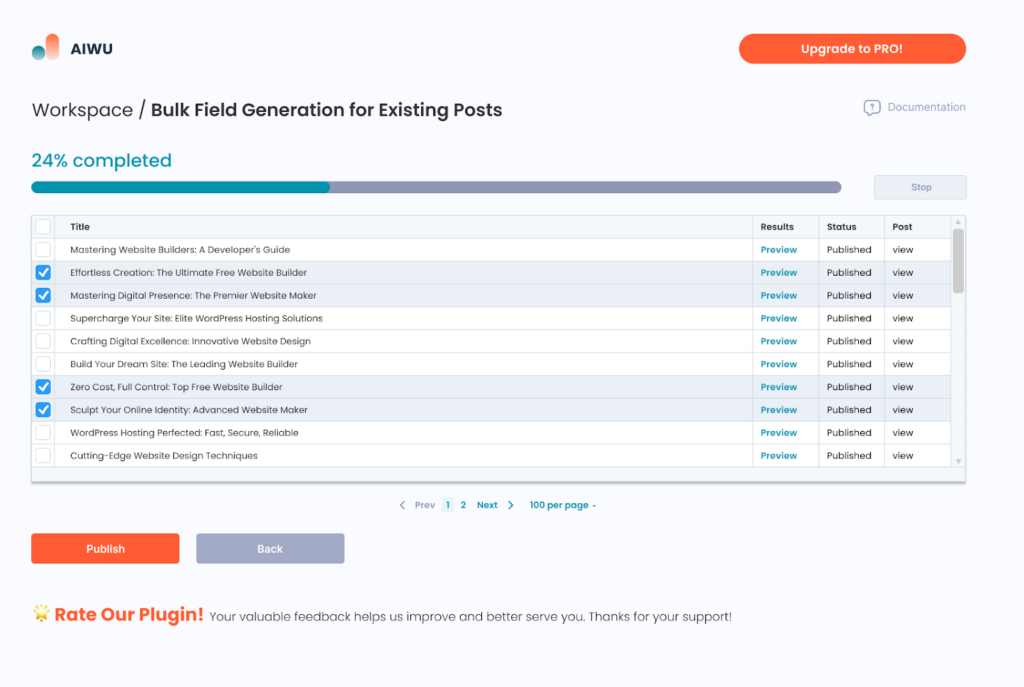
6. History
When the generation process starts, an entry for the Bulk Field Generation for Existing Posts feature is added to the history. This allows you to find detailed information about the changes made in the future.
