AIWU Chatbot settings – API Settings
API Settings
This tab contains all the settings related to the plugin’s interaction with the AI service provider’s server.
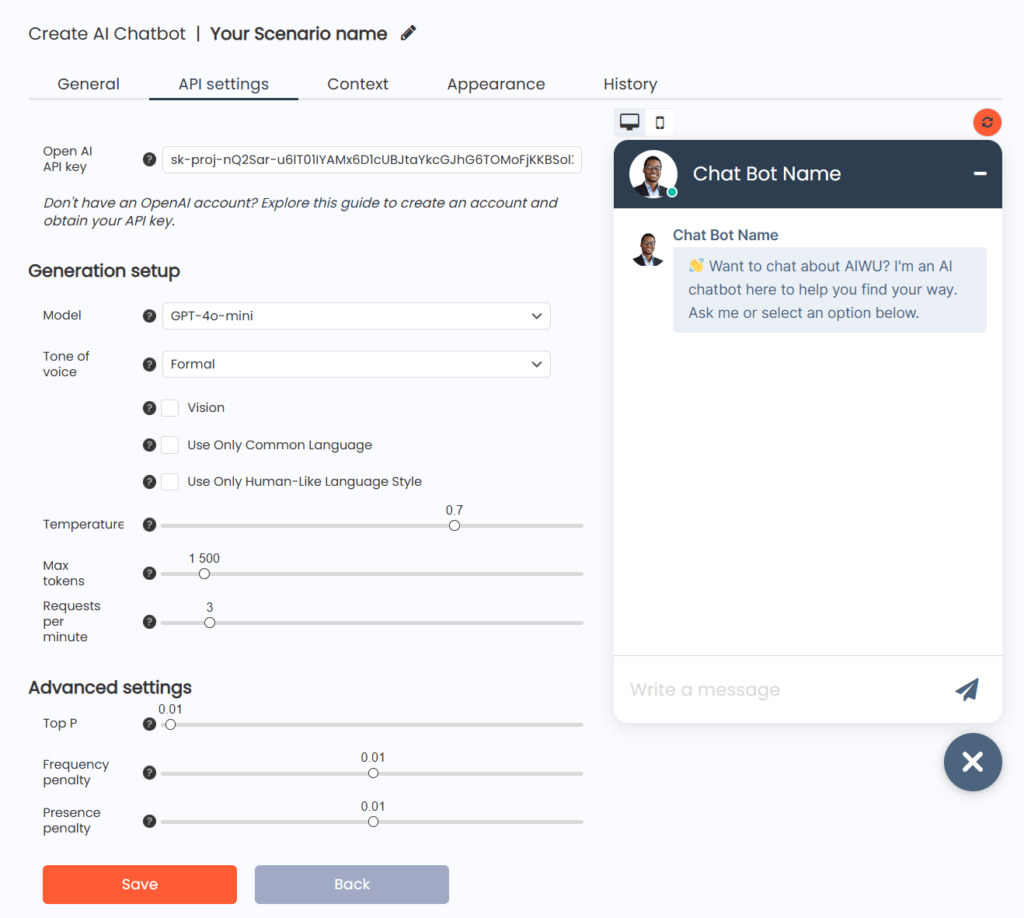
OpenAI API Key
Enter your OpenAI API key in this field. This is a required step for your plugin to connect to the AI server.
You can obtain your API key in your OpenAI account dashboard.
Generation Setup
Model
Select the AI model that powers your chatbot. Different models serve different purposes—some are better for creativity, others for conversation, and some for solving complex problems.
Tone of Voice
Choose the chatbot’s tone when interacting with users. A wide range of options, from formal to humorous, allows you to shape the user experience.
Vision
When enabled, this option allows users to attach images in the chat. The AI will analyze the images and generate responses based on their content.
Use Only Common Language
Ensures that responses are written in a simple and easy-to-understand manner, avoiding technical jargon and complex terminology.
Use Only Human-Like Language Style
Enabling this option makes the chatbot’s responses sound more natural and conversational, mimicking human speech patterns.
Temperature
Adjusts the creativity of responses. Higher values result in more creative and unpredictable answers, while lower values make responses more consistent and structured.
Max Tokens
Sets the maximum number of tokens per response. Higher limits allow for longer, more detailed answers.
Requests Per Minute
Limits the number of API requests the chatbot can send per minute.
Advanced Settings
Top P
Controls response diversity by adjusting the probability threshold. Higher values result in more varied answers.
Frequency Penalty
Regulates the likelihood of repeated information in responses. Negative values increase repetition, while positive values encourage more unique phrasing.
Presence Penalty
Adjusts the likelihood of introducing new concepts in responses. Higher values promote more novel and exploratory answers.
