AIWU AI Chatbot – Context Settings
This tab provides tools for personalizing the chat experience, AI responses, and user appearance within the chat.
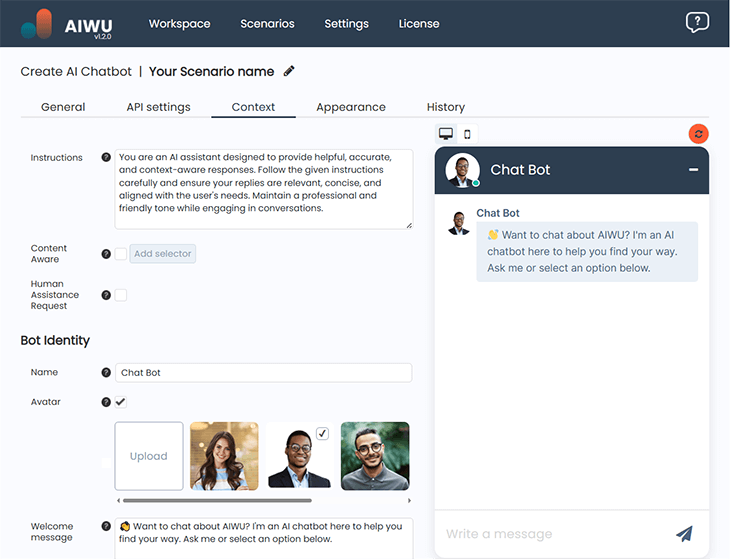
Instructions
This field allows you to define custom instructions that the chatbot will follow when generating responses. Use it to fine-tune its behavior.
Content Aware
When enabled, this feature allows the AI to consider the context of the page where it was triggered. Users can add specific selectors to improve contextual understanding.
Human Assistance Request
If enabled, this feature adds a form submission button that sends an email to a specified address. In the chat, visitors will see a button that, when clicked, prompts the AI to send them a predefined message and forward the request to the designated email.
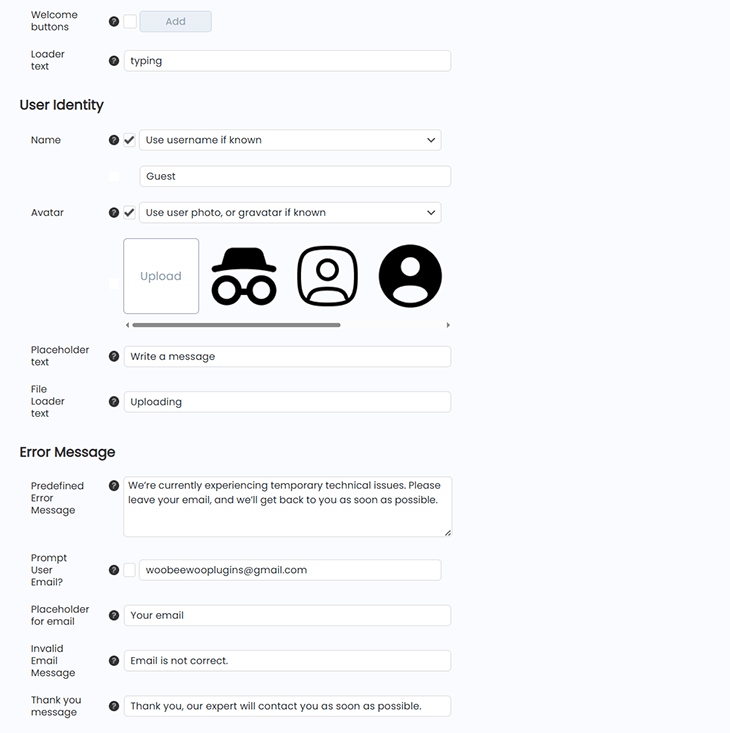
Bot Identity
- Name – Set the chatbot’s display name for interactions.
- Avatar – Choose or upload an avatar for the chatbot.
- Welcome Message – Define the message the chatbot sends when greeting a user.
- Welcome Buttons – Add quick-access buttons to direct users to relevant resources or pages.
- Loader Text – Customize the message displayed while the chatbot generates a response.
User Identity
- Name – Define how an unauthenticated user will be labeled in the chat. A static name can also be set.
- Avatar – Assign a default user avatar.
- Placeholder Text – Set a placeholder text for the user input field.
- File Loader Text – Define the message displayed when a file is being uploaded.
Error Messages
- Predefined Error Message – The chatbot will display this message when reaching any limits set in the plugin’s configuration.
- Prompt User Email? – If enabled, the bot will ask for the user’s email after an error occurs and send it to the admin for further assistance.
- Placeholder for Email – Set the placeholder text for the email input field.
- Invalid Email Message – Define the error message shown when an invalid email is entered.
- Thank You Message – Customize the message displayed after a user submits their email.
