Understanding API and Plugin Settings in WordPress AI Copilot
Navigating through the API and Plugin Settings in WordPress AI Copilot is crucial for optimizing the plugin’s functionality and ensuring the content generated meets your specific needs. This article will guide you through each setting available under API and Plugin Settings, explaining how each one impacts your content generation process.
Accessing API Settings
To adjust API settings:
- Navigate to Settings in your WordPress AI Copilot dashboard.
- Click on API Settings. Here, you can configure various aspects crucial for content generation.
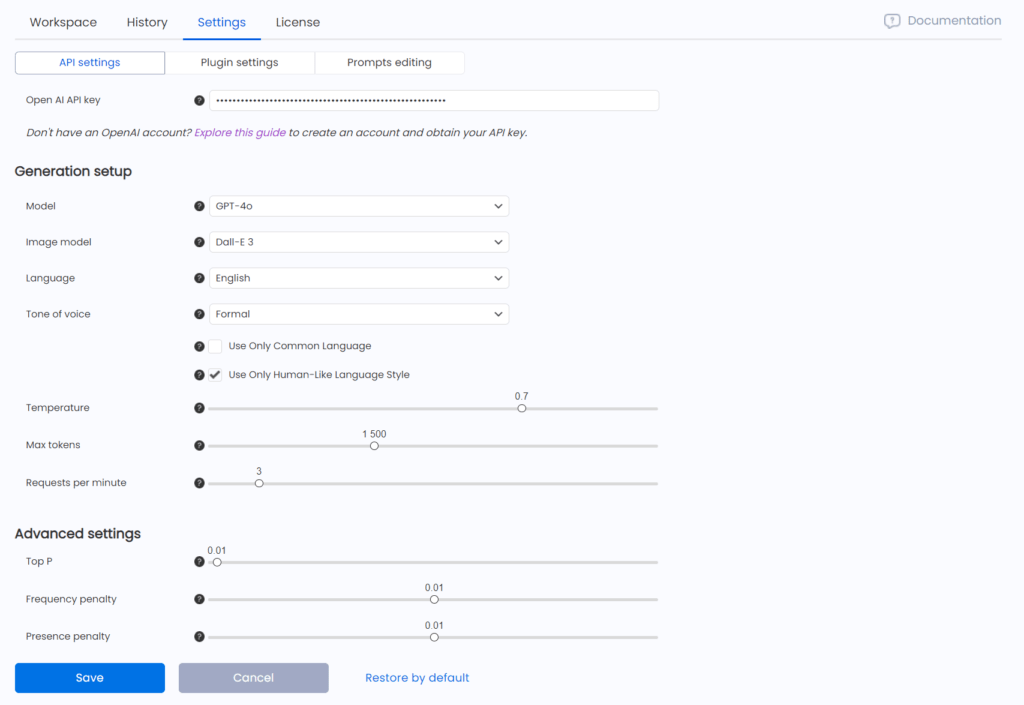
API Settings Explained
- Open AI API Key: This is essential for connecting your WordPress site to Open AI’s services, enabling the AI-driven content generation.
- Model: Determines which Open AI model (e.g., GPT-3, GPT-4) to use, affecting the style, complexity, and nuances of the generated content.
- Image Model: Specifies the model used for generating images, crucial for content that relies heavily on visual elements.
- Language: Sets the default language for your content, ensuring that the AI produces articles in your chosen language.
- Tone of Voice: Adjusts the tone in which your content is written, whether it be professional, friendly, or casual, to match your brand’s voice.
- Use Only Common Language: Limits the vocabulary to more commonly used words, enhancing readability for a broader audience.
- Use Only Human-Like Language Style: Ensures the text generated mimics a natural human writing style, which can be crucial for reader engagement.
- Temperature: Controls the creativity of the AI; a higher temperature results in more creative and varied outputs.
- Max Tokens: Sets the maximum length of content that the AI can generate in one request.
- Requests per Minute: Limits the number of requests sent to the AI server per minute, important for managing API usage rates and costs.
- Top P: Adjusts the randomness of the AI responses, with lower values leading to more deterministic and consistent outputs.
- Frequency Penalty: Reduces the likelihood of repeating the same line or phrase, increasing content uniqueness.
- Presence Penalty: Discourages the AI from repeating the same topics or themes within a single piece, promoting a wider variety of content.
Accessing Plugin Settings
For Plugin settings:
- Return to Settings and select Plugin Settings. This section allows for adjustments that affect the operational aspects of the plugin.
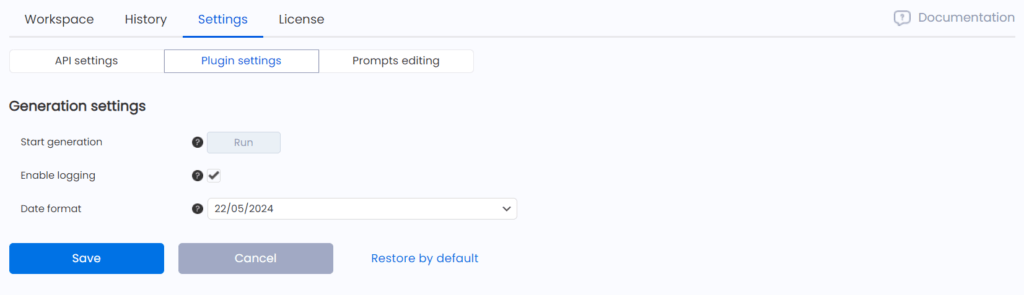
Plugin Settings Explained
- Start Generation: Allows manual initiation of the content generation process. This can be useful if automatic triggering fails, providing a backup to ensure continuous operation.
- Enable Logging: Keeps a log of all operations performed by the plugin, which can help in troubleshooting and monitoring the plugin’s performance.
- Date Format: Lets you specify the format in which dates are displayed within the plugin, ensuring consistency with your site’s style or regional standards.
By understanding and properly configuring both the API and Plugin settings, you can significantly enhance the performance and output of your WordPress AI Copilot. These settings allow for a customized setup that aligns with your content strategy and operational requirements, ensuring that the content generated not only meets quality standards but is also tailored to your audience and SEO goals.
