Create AI Chatbot – Build an AI-Driven Chatbot for Your Website
The Create AI Chatbot tool enables you to create an AI-driven chatbot to assist and engage with your website visitors.
This chatbot is fully trainable and can be customized to handle a wide range of tasks from customer support to sales.
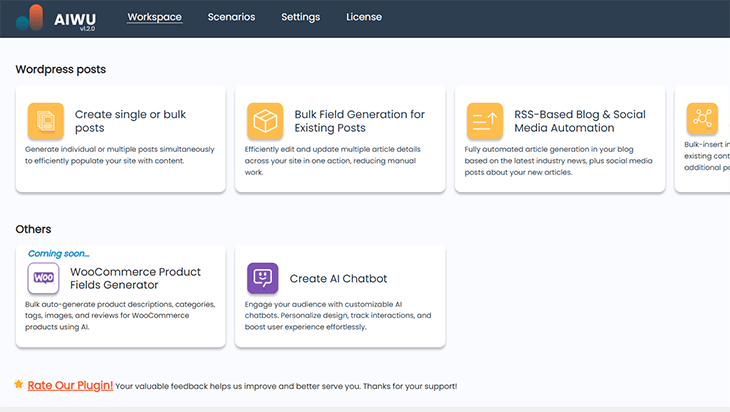
You can personalize the chatbot’s appearance, configure its placement on your website, track interactions through analytics, and adjust various settings to match your needs.
General Settings
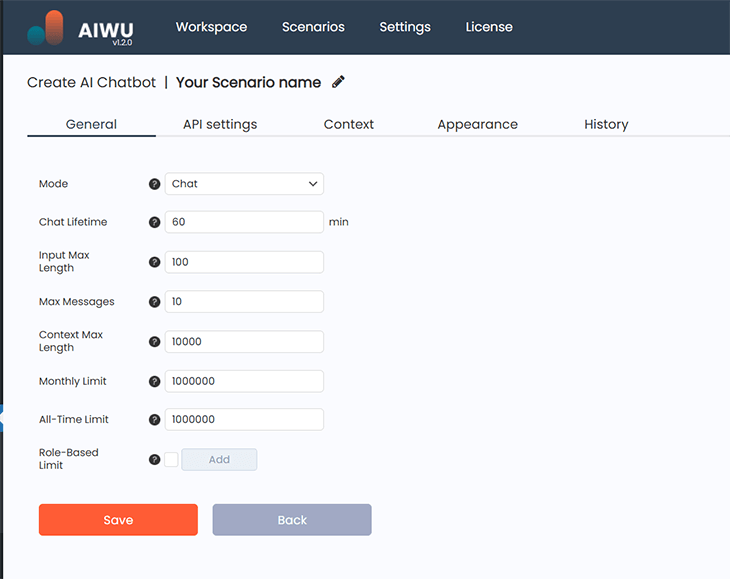
After creating a new chatbot, you’ll land on the General Settings page.
Make sure to give your chatbot a unique name to avoid confusion in the future. To do this, click the pencil icon next to the title “Your Scenario Name” at the top of the page.
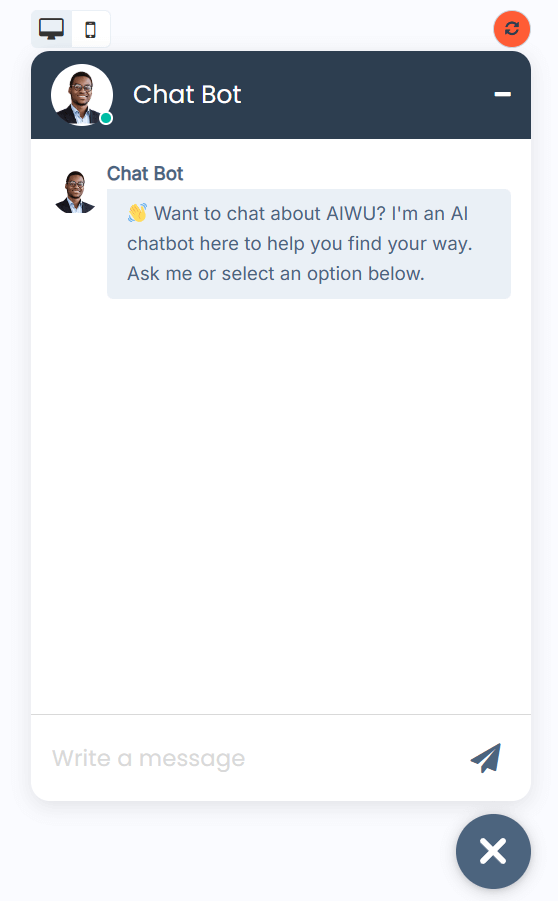
In this section, you can set token limits, chat mode, message length, and message count.
To the right of the settings panel, you’ll find a real-time chat preview, allowing you to make adjustments and instantly see how they affect the chatbot widget.
API Settings
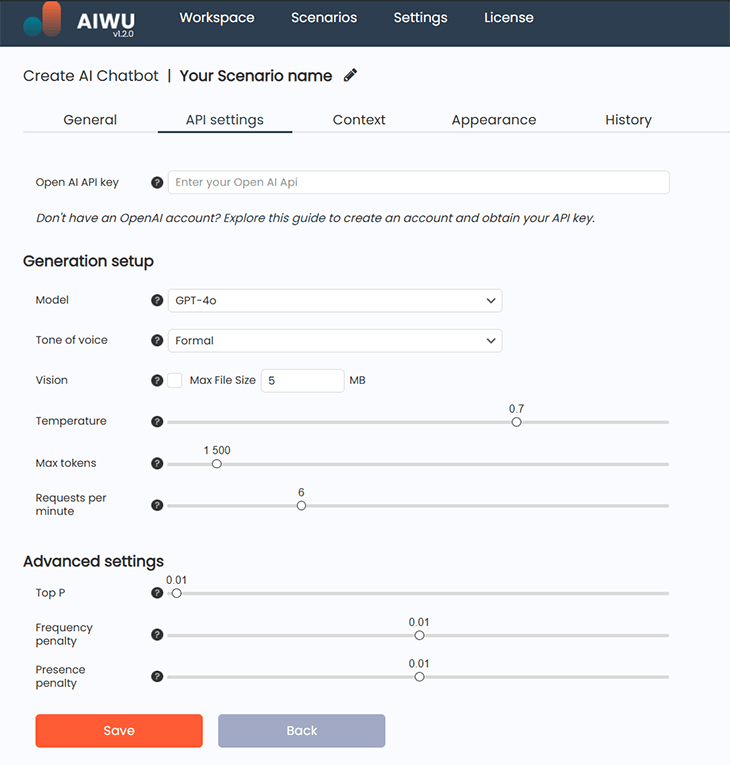
The API Settings tab lets you configure the chatbot’s integration with OpenAI’s API.
Here, you can enter your API key if you’re unfamiliar with this process, a link below the input field provides a step-by-step guide.
This section includes two key configuration areas:
- AI Model & Behavior – Choose the AI model, set the chatbot’s tone of voice, enable image processing, and more.
- Advanced Settings – Fine-tune parameters like Top P, Frequency Penalty, and Presence Penalty to control response generation.
Context
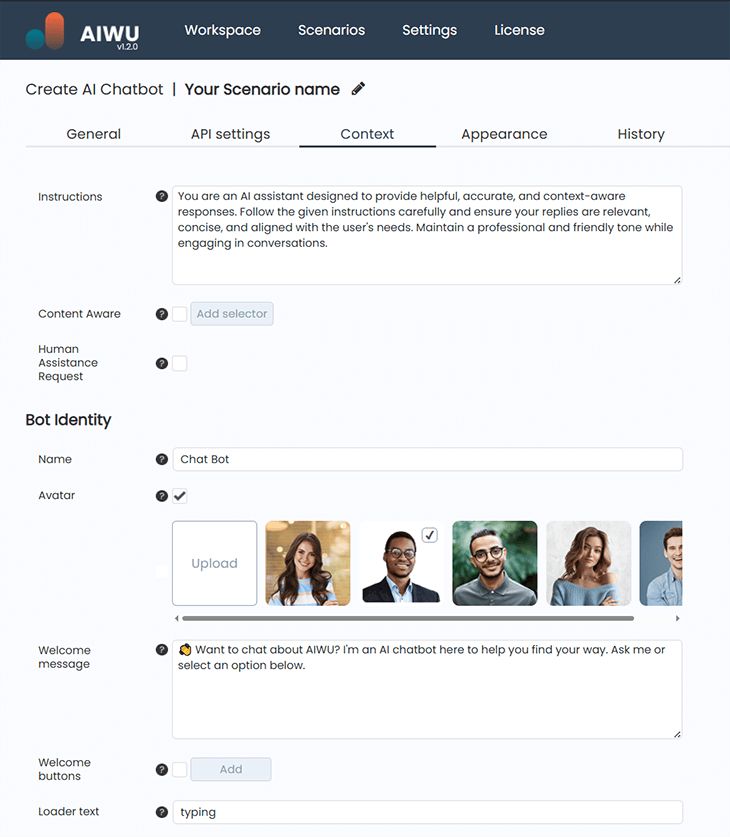
The Context tab allows you to define a system message that the AI will use to generate responses.
- Bot Identity – Customize the chatbot’s avatar, name, and greeting message to create a unique personality.
- User Identity – Define how users appear in the chat interface.
- Error Messages – Set custom notifications for various situations, such as token limits being reached or an incorrect email format being entered.
Appearance
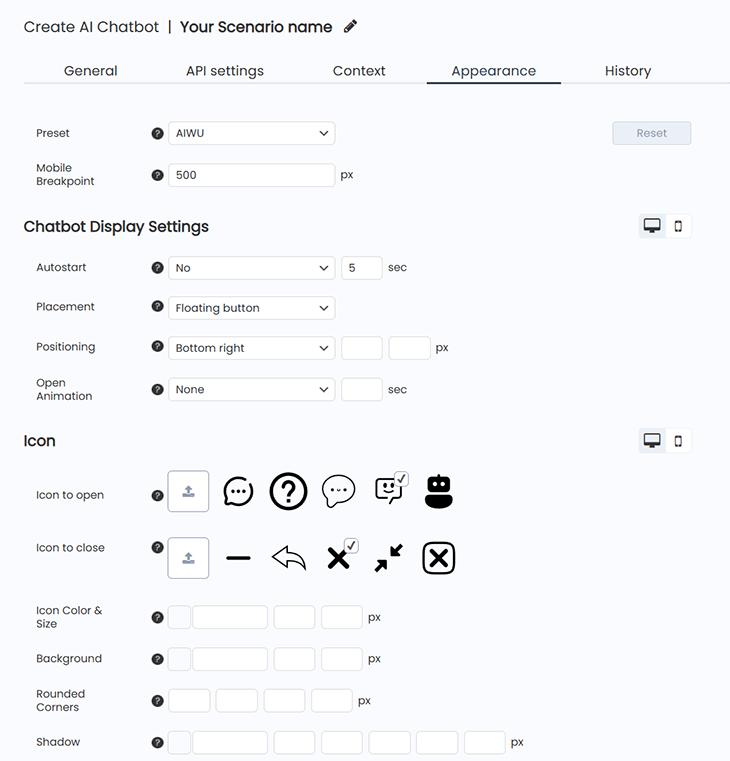
With the Appearance tab, you can customize every aspect of the chatbot’s design without coding or CSS knowledge.
This section offers a variety of options, including:
- Colors, icons, and element placement
- Shadows, fonts, avatars, buttons, and background images
- Separate customization for desktop and mobile devices to ensure seamless integration with your website’s design
The Mobile Breakpoint setting lets you define at what screen size the chatbot will switch to mobile mode.
Don’t forget to click Save after making any changes.
History
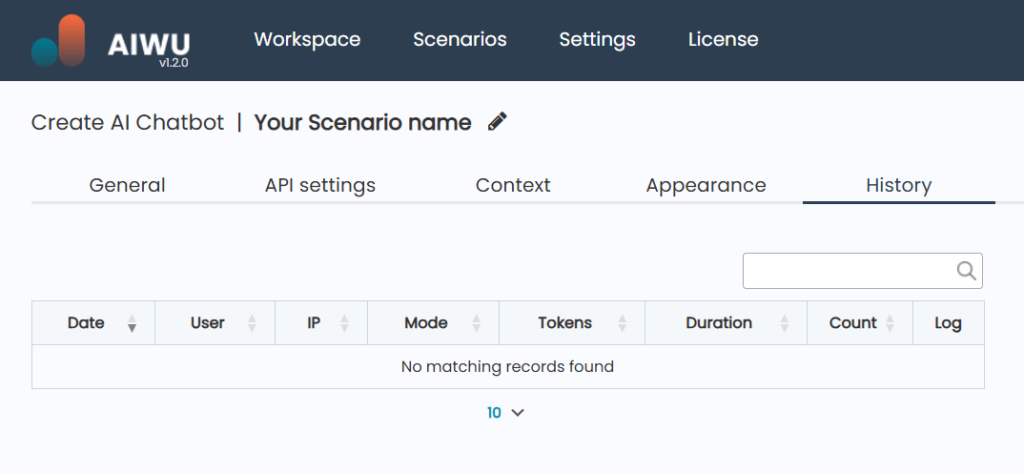
The History tab provides access to all user interactions with the chatbot.
- Use search and sorting tools for easier navigation.
- Analyze interactions in detail to fine-tune your chatbot’s responses and behavior.
- Identify website issues, understand customer inquiries, and adjust your product offerings based on user requests.
Why Use AI Chatbots?
AI chatbots are powerful tools for instantly responding to visitor inquiries, automating interactions, and increasing conversion rates.
By providing quick assistance and addressing customer needs efficiently, they help retain users and improve their overall experience on your website.
