Connecting Pinecone in AIWU AI Copilot: Practical Setup Instructions for Vector Search
If you’re using AIWU AI Copilot and want to build a chatbot or search system that understands context not just keywords, you’ll eventually need a vector database. One of the most popular choices is Pinecone, known for its ease of use, scalability, and seamless integration with OpenAI embeddings.
But setting it up correctly isn’t always obvious, especially if you’re new to vector databases. In this guide, we’ll walk through the entire process of connecting Pinecone to AIWU AI Copilot, step by step. We’ll also explain what settings to choose in Pinecone, why they matter, and where to find critical information like API keys and host URLs.
Let’s get started.
Step 1: Create an Index in Pinecone
Before you can connect Pinecone to AIWU AI Copilot, you must first create an index essentially, a storage unit for your vectors.
Log into your Pinecone dashboard and navigate to the Indexes tab. There, click Create Index to begin setup.
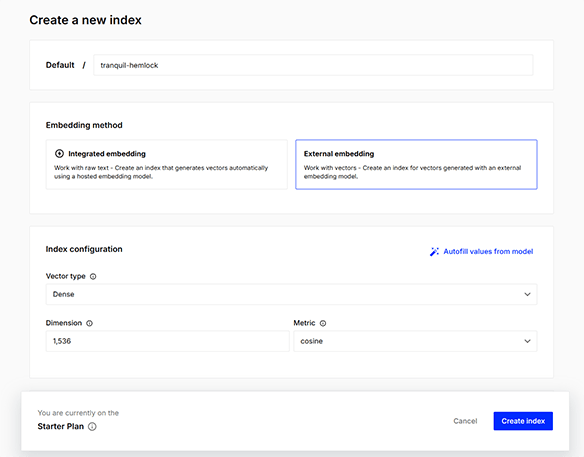
Here’s what to set:
When selecting Index Type, choose External Embedding. This option allows you to bring your own embeddings from external models such as those generated via OpenAI’s text-embedding-3-small or text-embedding-ada-002, which are both supported by AIWU AI Copilot.
You’ll be asked to fill out several fields:
- Metric: Set this to cosine. This is the default similarity measure used by Pinecone and aligns with the way OpenAI computes embeddings.
- Dimension: Use 1536 if you’re working with
text-embedding-3-smallortext-embedding-ada-002. This matches the output size of those models. - Pod Type: Leave the default value if you have a free plan. For most WordPress users on paid plans, starter or s1 pods would be better suited.
Once done, click Create Index. The system will begin provisioning your index. It may take a minute or two before it’s fully operational.
Step 2: Understanding Namespaces
After creating your index, you might notice an optional field called Namespace. Think of this as a logical folder inside your index a way to organize different sets of data without creating separate indexes for each.

For example:
- You might use one namespace for product descriptions
- Another for support FAQs
- And a third for music catalog entries
Namespaces allow you to keep everything under a single index while maintaining separation between content types.
If you don’t manually specify a namespace during creation, Pinecone uses the default namespace. This is perfectly fine for most users starting out especially when integrating with AIWU AI Copilot, which doesn’t require custom namespaces unless you’re segmenting data deliberately.
So, for now, stick with the default unless you have a specific reason to change it.
Step 3: Find Your Pinecone API Key
Once your index is created, the next step is locating your API key, which Pinecone requires to authenticate requests from AIWU AI Copilot.
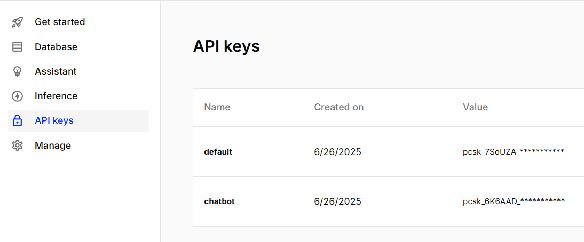
Go to the Project Settings section of your Pinecone dashboard. From there, select the API Keys tab.
You’ll see at least one key listed often labeled something like DEFAULT. If not, click Create API Key and generate one.
Keep this key secure treat it like a password. You’ll paste it directly into AIWU AI Copilot in a later step.
Step 4: Locate the Host URL for Your Index
In addition to the API key, you’ll also need the host URL of your Pinecone index essentially, the address where your vector database lives.
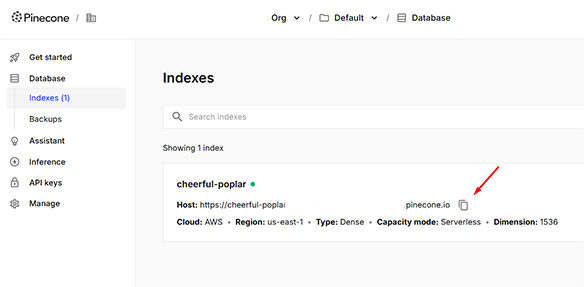
To find it, go back to the Indexes tab. Click on the name of the index you just created.
At the top of the page, you’ll see a field labeled Host. Copy this value exactly including the port number, if present.
You’ll enter this Host URL into AIWU AI Copilot when configuring your vector database connection. It tells the plugin where to send queries once the index is in use.
Step 5: Configure Pinecone in AIWU AI Copilot
Now that you’ve set up your Pinecone index, it’s time to connect it from within WordPress using AIWU AI Copilot.
Navigate to the Embeddings tab in AIWU AI Copilot and click Create New.
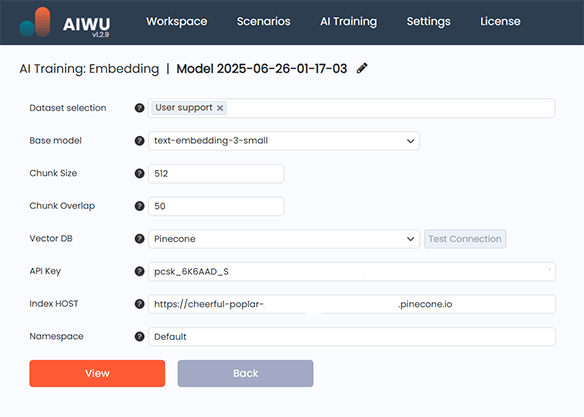
You’ll be taken to a configuration screen where you need to provide:
- The name of your embedding collection
- A dataset of type Raw Text
- The OpenAI model to use (
text-embedding-3-smallis recommended) - Vector database details here, select Pinecone
When you choose Pinecone, the interface will prompt you to enter:
- API Key – paste the key you copied earlier
- Index Name – the exact name of your Pinecone index
- Namespace – leave this blank to use the default, or specify a custom one if needed
Before proceeding, click Test Connection. If the credentials are valid and the index exists, you’ll see a success message. If not, double-check your API key and index name.
Once connected, click Run Embedding to start processing your dataset and sending vectors to Pinecone.
What Happens After the Embedding Is Created?
After running the embedding job, AIWU AI Copilot splits your dataset into chunks, sends them through the selected OpenAI embedding model, and uploads the resulting vectors into your Pinecone index.
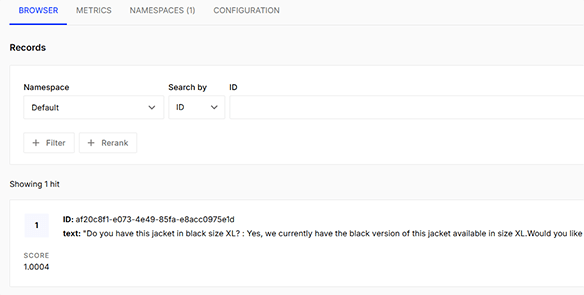
From that point forward, whenever your chatbot or content generator needs to retrieve relevant information, it will query Pinecone and pull the most semantically similar text chunks.
This is how your AI knows what you mean not just what you typed.
Pinecone Is a Bridge Between Data and Context
Connecting Pinecone to AIWU AI Copilot is important if you want your AI to understand meaning beyond keywords. Once linked, your chatbot gains access to real knowledge from your site, and your content generation becomes more accurate and consistent.
The steps above cover everything you need to know to make the connection work:
- Choosing the right index settings
- Working with namespaces
- Locating and entering API keys and host URLs
And all of it can be done without writing a single line of code.
No matter how advanced your model becomes, it can only rise as high as the data beneath it allows.
And with AIWU AI Copilot, you have the tools to do exactly that – thoughtfully, intentionally, and with real impact.
